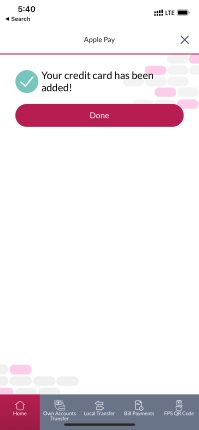Add Credit Card to Apple Pay / Google Pay
Log into Mobile Banking.
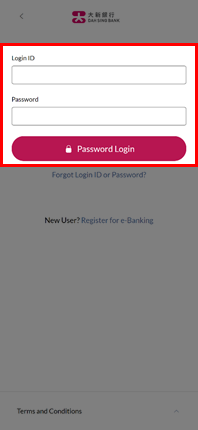
Log into Mobile Banking.
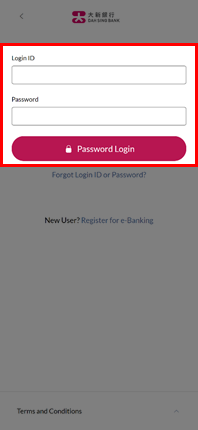
In home page, select the credit card you want to add to e-wallet.
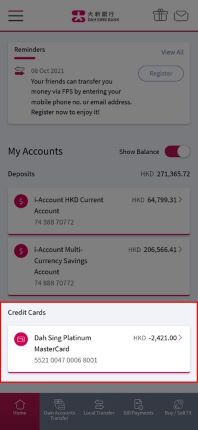
In home page, select the credit card you want to add to e-wallet.
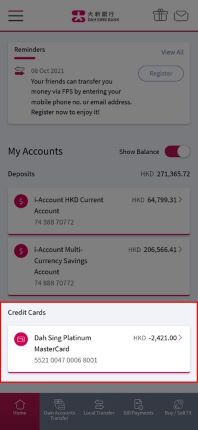
Tap the Apple Pay / Google Pay button.
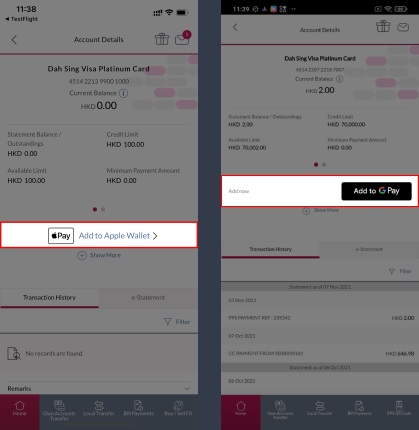
Tap the Apple Pay / Google Pay button.
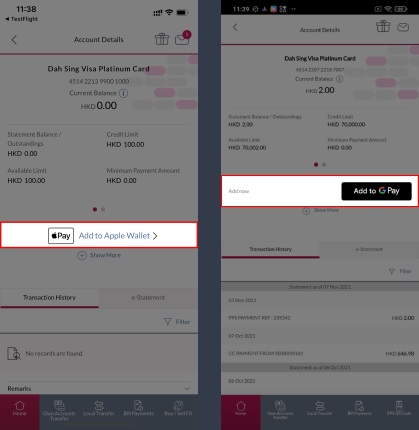
A 6-digit One-Time-Password will be sent to the mobile phone number you registered with us. Enter the password and then tap "Next".
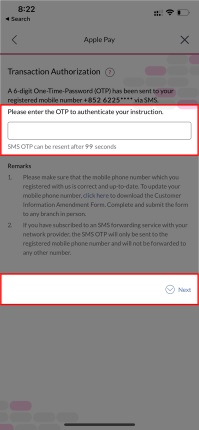
A 6-digit One-Time-Password will be sent to the mobile phone number you registered with us. Enter the password and then tap "Next".
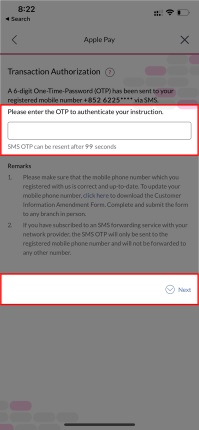
You will be directed to Apple Pay / Google Pay. Please read and accept the Terms and Conditions for Mobile Payment Service and then tap "Continue".
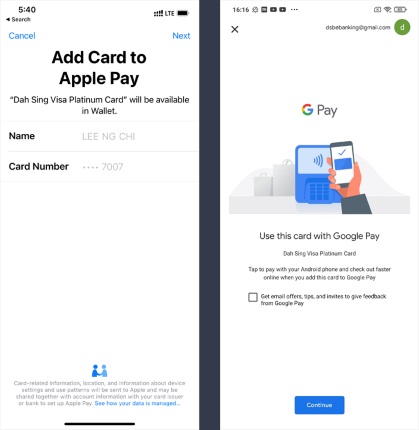
You will be directed to Apple Pay / Google Pay. Please read and accept the Terms and Conditions for Mobile Payment Service and then tap "Continue".
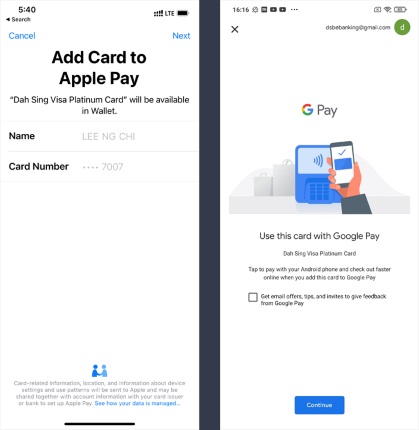
Your card has been added to Apple Pay / Google Pay and you can now enjoy contactless payment with Dah Sing Credit Card!
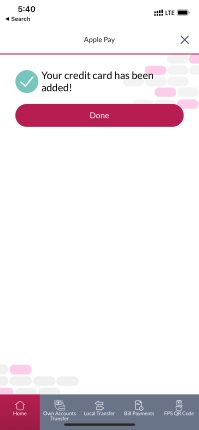
Your card has been added to Apple Pay / Google Pay and you can now enjoy contactless payment with Dah Sing Credit Card!